The School District of Lancaster is migrating all single-sign-on accounts to Microsoft 365 (M365) over the next several months. Please complete the following steps to update your SmartSheet account so it is ready for the cutover, scheduled for December 15, 2023 at 4PM.
Instructions for preparing your SmartSheet Account
- Go to https://app.smartsheet.com to start the new login process.
- Click on the “Sign in with Microsoft” button.
![]()
NOTE: If you are already signed into Smartsheet, select Account in the lower left corner of the page. Select “Sign Out” to get to the sign in page with the new options.
![]()
3. Select your Microsoft online account from the list, if available, or enter your @sdlancaster.org email address in the field provided.
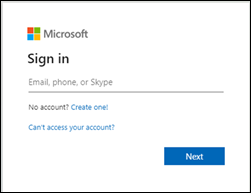
4. Enter your network password.
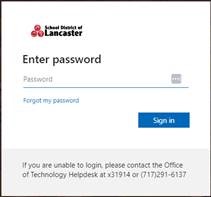
5. Complete the multi-factor authentication (MFA) prompt and choose “Yes” to stay signed if prompted.
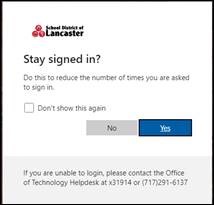
6. Click on “Sign in with Microsoft” if prompted.
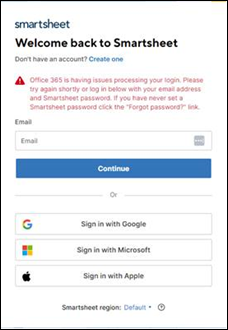
7. The Azure AD/Office 365 screen will appear prompting you to check your email inbox.

8. Navigate to your @sdlancaster.org email account. You will have received an email in your sdlancaster.org mailbox as shown below. Click on the “Link My Account” button provided in the email to link your M365 account to your Smartsheet account.
Note: You will not lose any access to your shared files.
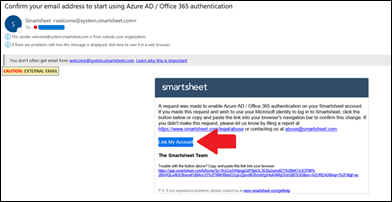
9. After you have accessed Smartsheet, you will then be able to use https://app.smartsheet.com to access your files.
Logging into SmartSheet after M365 is Linked
- Go to https://app.smartsheet.com to start the new login process.
- When prompted for credentials you will then select “Sign in with Microsoft”.
![]()
Note: After December 15th at 4PM, the Sign-In with your company account button will no longer be display or function.